If there’s one question I’ve been asked more than any other during my short but illustrious career as a HubSpot consultant, it’s “can we customise the lifecycle stage property?”. Until now, my stock answer has always been “unfortunately not”. And while there have been plenty of workarounds (like creating a custom lifecycle stage property), these lack the deep, system-level integration that is needed when dealing with something as important as lifecycle stage.
During INBOUND this year, HubSpot announced that full customisation of the lifecycle stage property is now possible. With the introduction of this feature, you now have the freedom to define your own customer lifecycle rather than be forced to adopt the one HubSpot has defined for you.
How it works
Head over to Settings > Contacts where you should see the new Lifecycle Stage tab. This page has been broken up into two sections – Automation and Configure.
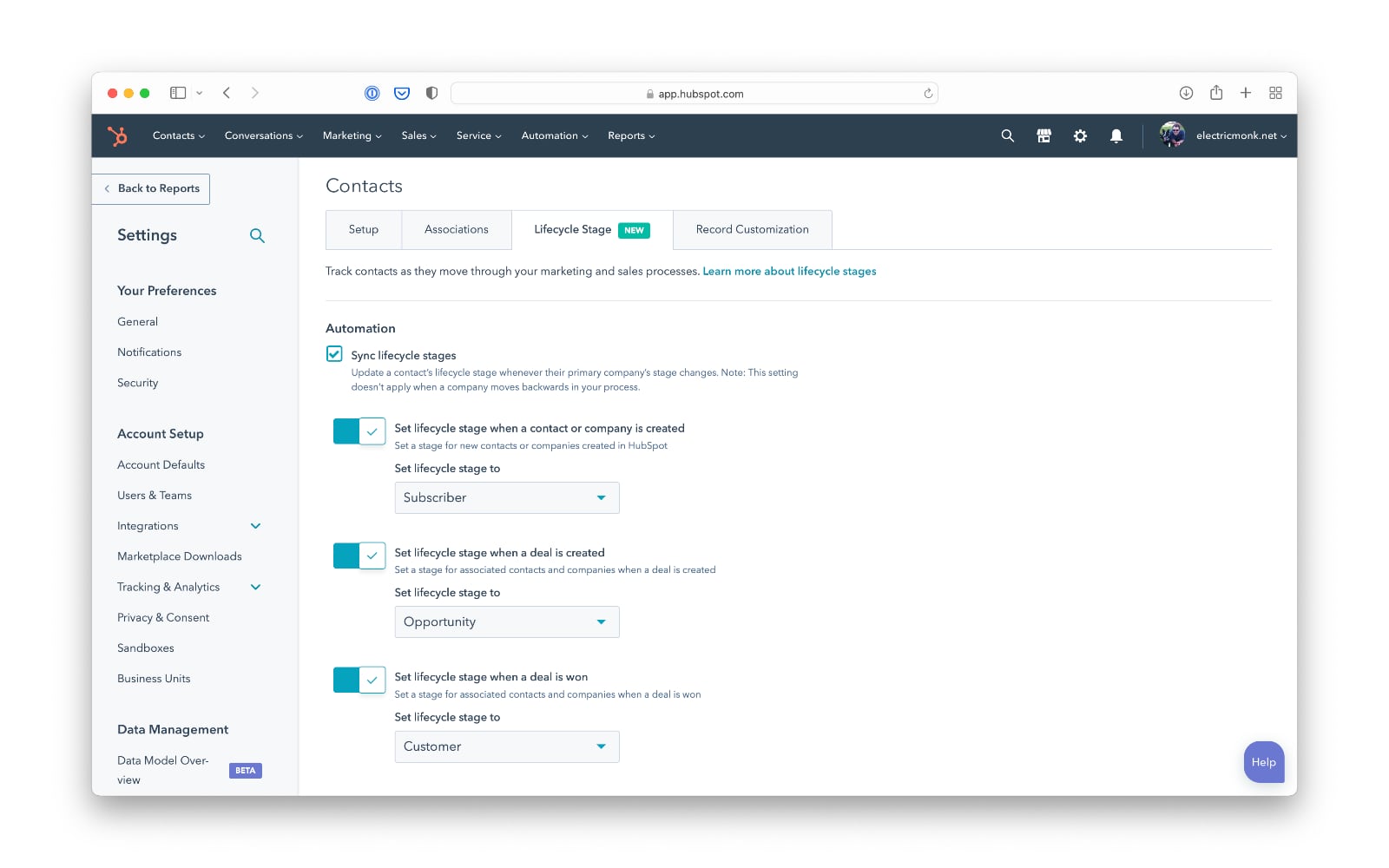
Under the Automation section, the first decision you need to make is whether you want to sync your lifecycle stages between contacts and companies. Enabling this option will mean that your contacts lifecycle stage will automatically update when the lifecycle stage of the (primary) company they are associated with is changed. There are a few scenarios where you wouldn’t want this, but in my experience this is a feature you usually want turned on.
(This option was previously under company settings, but has now been moved to the contact lifecycle stage settings.)
Next you can customise your automated lifecycle stage assignment – as in, the stage that is applied automatically when a specific scenario occurs within HubSpot. There are currently three scenarios you can manage here:
- When a contact or company is created (historically the ‘Subscriber’ lifecycle stage)
- When a deal is created (historically ‘Opportunity’)
- When a deal is won (historically ‘Customer’)
You have the option to choose whether you want these automated stage updates to run at all, and if you do, you can select which lifecycle stage should be set when any of those three scenarios occur.
(If you find there are other events where you want your lifecycle stages to be updated automatically, you can create a workflow that handles this for you.)
Next you’ll see a section labelled Configure, which is where you can customise the eight default lifecycle stages. The table in this section shows the stage name along with the number of records or HubSpot assets said stage is currently being used in.
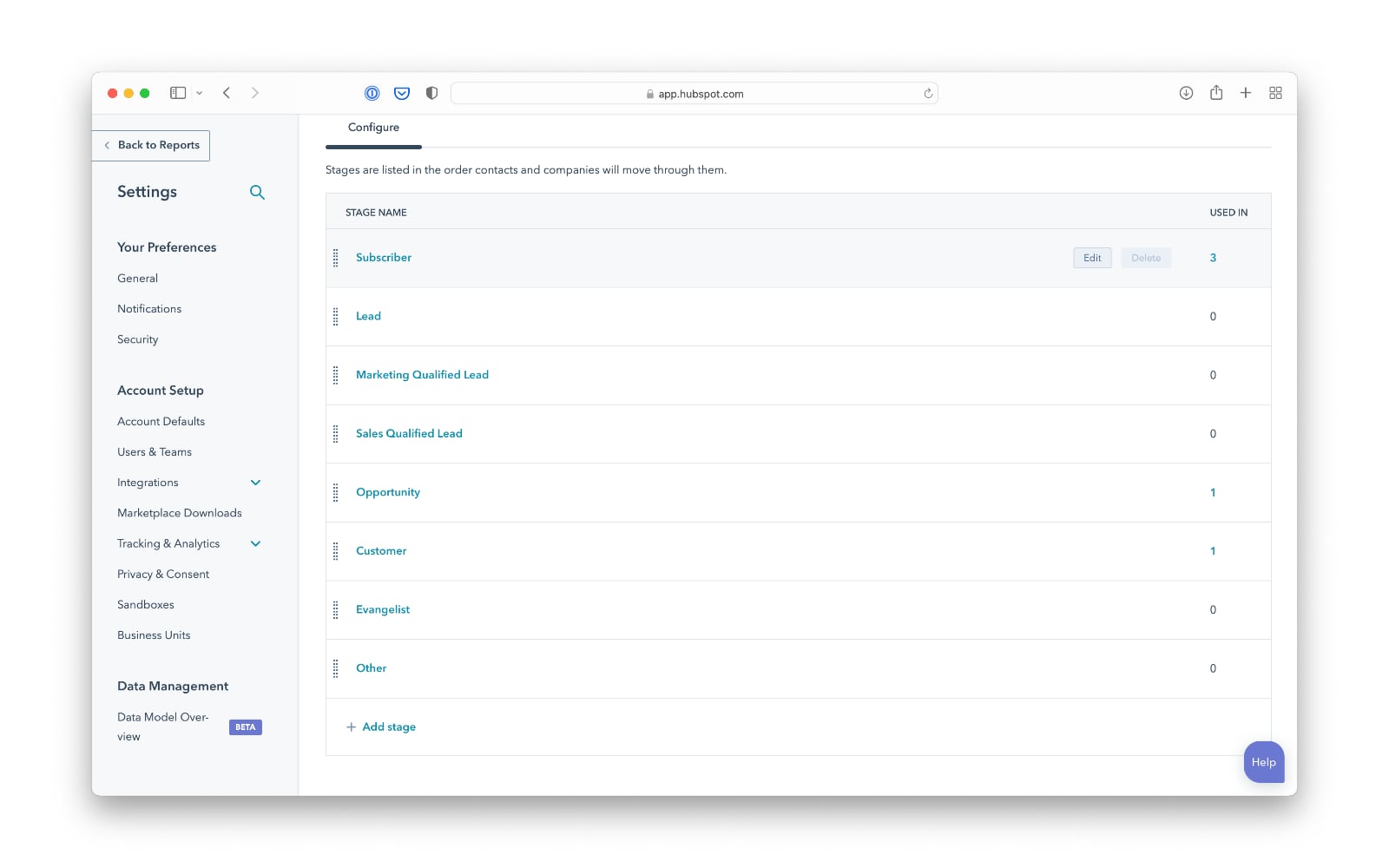
Hover over the row you wish to edit, and you’ll see two buttons appear on the right side of the row – Edit and Delete. Click the Edit button (or simply click the name of the stage) and you’ll be shown a warning that explains the impact editing a stage name can have on your reporting. If you’re happy to proceed, click Continue. From there, you can edit the names of your stages.
When it comes to deleting stages, if there is a number greater than 0 in the ‘Used In’ column of the stage you want to delete, you won’t be able to delete the stage. This is because there are already contacts and / or companies with this stage assigned, or because the stage is being used in a list, workflow, report or some other HubSpot asset. You’ll need to clear this stage from all records (which you can do with a workflow) and remove it from any HubSpot assets that require it.
Finally, but arguably most importantly, right at the bottom of the page there is an option to add / create a new stage. This is as simple as entering the stage name, clicking the Create lifecycle stage button and then dragging the row up or down to reorder it in your list of values.
Limitations and gotchas
From my initial testing, it appears that the lifecycle stage property truly is now 100% configurable. There don’t appear to be any restrictions on deleting or renaming a particular value, providing you have cleared that value from all records and / or assets currently using it.
The only caveat I’d add here is that so far I’ve been unable to delete the Subscriber stage. For some reason, the lifecycle stage details panel is telling me that my Subscriber stage is being used in 2 assets, but gives no indication as to which assets these were. This was after I’d cleared the value from all contacts and companies. Interestingly, in my sandbox portal the number of assets is 2, but in my live portal that number is 4. I’m guessing there’s some system level stuff happening somewhere when a new contact is created (and becomes a Subscriber) that either can’t be deleted or, for whatever reason, isn’t showing up in the lifecycle stage editor yet.
UPDATE: With a little help from my friends at HubSpot support we identified that the two assets in question are actually forms – specifically the notifications and comments forms that HubSpot automatically creates when you create a new blog. If you go to the Options tab in the form builder, you’ll see a section called ‘Set lifecycle stage when a contact or company is created’, under which is a dropdown where you can define which stage should be set when a new contact / company fills in this form. For some reason this doesn’t show up in the lifecycle stage settings page, but HubSpot are working on a fix for this.
Regarding editing stage names, I’ve not yet managed to find out if the original “internal value” of the default stages remains attached to an edited stage name. If it does, you’ll need to be mindful of this if you want to send lifecycle stage updates into HubSpot via an integration, as the lifecycle stage label may be different to its internal (database) value.
It’s also worth keeping an eye on things like third party integrations. For example, if you’ve built any Zapier integrations that automatically update the lifecycle stage property, you should check in on those to confirm they’re still working as expected.
Final thoughts
I’m really excited about this update for a couple of reasons. Firstly, even though it’s early days, it seems like a really well considered and fully baked integration. There aren’t any limits on which stages can be edited or deleted – you really can fully customise this property as you would with any other custom HubSpot property.
But also more broadly, this update shows that HubSpot is still committed to sweating the details. The focus over the last few years has been on big, tentpole features, and I was worried that some of the fundamental, “not so sexy” features were being neglected.
I’ve never been happier to have been proved wrong.
